This guide will help you set up Google Authenticator for two-factor authentication to secure your account.
Step 1: Download and Install Google Authenticator
For Android:
1. Open Google Play Store
2. Search for "Google Authenticator"
3. Click 'Install' to download and install the app
For iOS:
1. Open App Store
2. Search for "Google Authenticator"
3. Click 'Get' and then 'Install' to download and install the app
Step 2: Open Google Authenticator
Open the Google Authenticator app on your device.
Step 3: Add a New Account
Click 'Get Started' or the '+' button in the bottom right corner to add a new account.
Step 4: Scan QR Code or Enter Setup Key
Option A: Scan a QR Code
1. Select 'Scan a QR code' (or 'Scan barcode')
2. Point your device's camera at the QR code displayed on the website
3. The account will be automatically added
Option B: Enter a Setup Key
1. Select 'Enter a setup key'
2. Enter the account name and key provided by the service provider
3. Select 'Time-based' and click 'Add'
Step 5: Use Google Authenticator to Log In
1. After adding the account to Google Authenticator, you will see a six-digit code that changes every 30 seconds
2. When logging into the service with two-factor authentication enabled, you will be prompted to enter a verification code
3. Open Google Authenticator and enter the six-digit code displayed for your account
Additional Tips
Backup Your Codes
If you change phones or reset your device, make sure you have a backup of your authentication keys.
Enable Multiple Devices
You can activate Google Authenticator on multiple devices simultaneously by scanning the same QR code on each device.
Frequently Asked Questions (FAQ)
What happens if I lose my phone?
If you lose your phone and haven't backed up your codes, you must contact LaGgIs support to remove the two-factor authentication from your account.
Can I use Google Authenticator on multiple devices?
Yes, you can use Google Authenticator on multiple devices. When you scan the QR code with one device, scan it with other devices at the same time to set up the same account on all devices.
How do I remove an account from Google Authenticator?
1. Open Google Authenticator
2. Tap and hold the account you want to remove
3. Select 'Remove account' or tap the trash icon
4. Confirm the removal
The codes aren't working, what should I do?
1. Check that your device's time is set correctly (automatic time is recommended)
2. Make sure you're entering the current code (codes change every 30 seconds)
3. Verify you're entering the code for the correct account
Need Help?
Click the Live Support button on our homepage to get help instantly. Our team can:
- Help with Google Authenticator setup
- Assist with two-factor authentication issues
- Remove two-factor authentication if you've lost access
- Guide you through account security best practices
Important: Keep your authentication codes secure and always have a backup plan in case you lose access to your primary device.