A comprehensive guide for setting up administrator access in TXAdmin using the Live Console feature.
Step 1: Access TXAdmin
1. Open TXAdmin in your web browser
2. Log in with your credentials
3. Connect to your server if not already connected
4. If the "Home" button doesn't show the admin menu, try reconnecting to the server
Step 2: Navigate to Live Console
1. Once logged into TXAdmin, locate the Live Console section
2. Click on Live Console to access the command interface
3. Ensure your server is running and responsive
Step 3: Grant Admin Permissions
1. Locate your Player ID from the player list (usually shown on the right side)
2. Execute the following commands in the Live Console:
setadmin id 4
setgroup id superadminStep 4: Apply Changes
1. Press Enter after each command to execute them
2. Verify that the commands executed successfully (check for confirmation messages)
3. Reconnect to the server to ensure changes take effect
Command Explanations
- `setadmin [ID] 4` - Sets your admin level to 4 (highest level)
- `setgroup [ID] superadmin` - Assigns you to the superadmin group
Admin Levels
- Level 1 - Basic admin (kick, ban)
- Level 2 - Moderator (additional moderation tools)
- Level 3 - Admin (server management)
- Level 4 - Superadmin (full access)
Testing Your Admin Access
After applying the changes, test your admin permissions:
1. Reconnect to your FiveM server
2. Try admin commands such as:
- If your server has es_admin2 installed, you can open the admin menu by pressing the Home key on your keyboard.
- `/noclip` - Toggle no-clip mode
- `/god` - Toggle god mode
- `/heal` - Heal yourself
- `/car adder` - Spawn a vehicle
Troubleshooting
Commands not working?
- Verify your player ID is correct
- Ensure you have proper TXAdmin permissions
- Check that the server is running properly
Admin menu not appearing?
- Reconnect to the server
- Restart your FiveM client
- Verify the commands executed successfully
Permission denied errors?
- Ensure you have TXAdmin admin access
- Check that your server configuration allows admin commands
Need Help?
Click the Live Support button on our homepage to get help instantly.