A comprehensive guide for installing FiveM and connecting to your server using multiple methods.
Step 1: Download FiveM Client
1. Visit the official website at `https://fivem.net`
2. Click "Download Client" button
3. Read and agree to the terms of service
4. Save the installer to your computer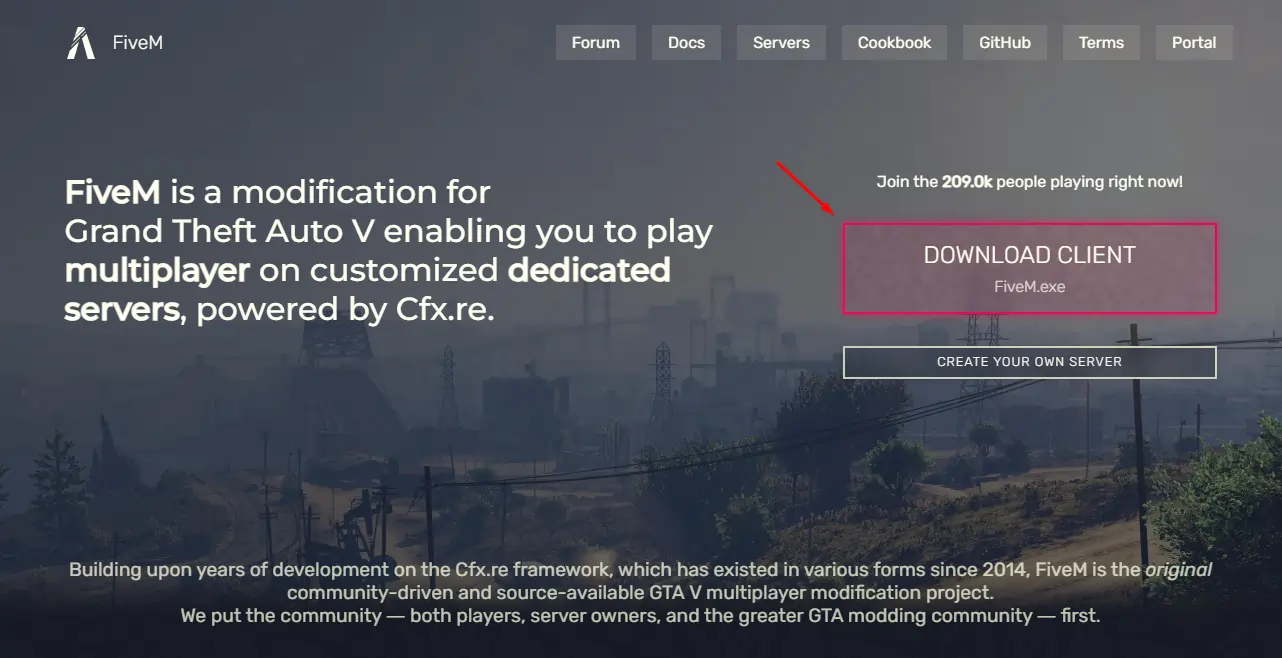
Step 2: Install FiveM
1. Run the downloaded installer as administrator
2. Follow the installation prompts
3. Wait for the download and installation to complete
4. Launch FiveM from your desktop or start menu
Step 3: Initial Setup
1. Allow FiveM through Windows Firewall if prompted
2. Wait for initial setup to complete
3. Sign in with your preferred account (optional)
Part 2: Connecting to Your Server
Step 1: Access Server List
1. Open FiveM client
2. Click the "Play" tab to view available servers
3. Wait for the server list to load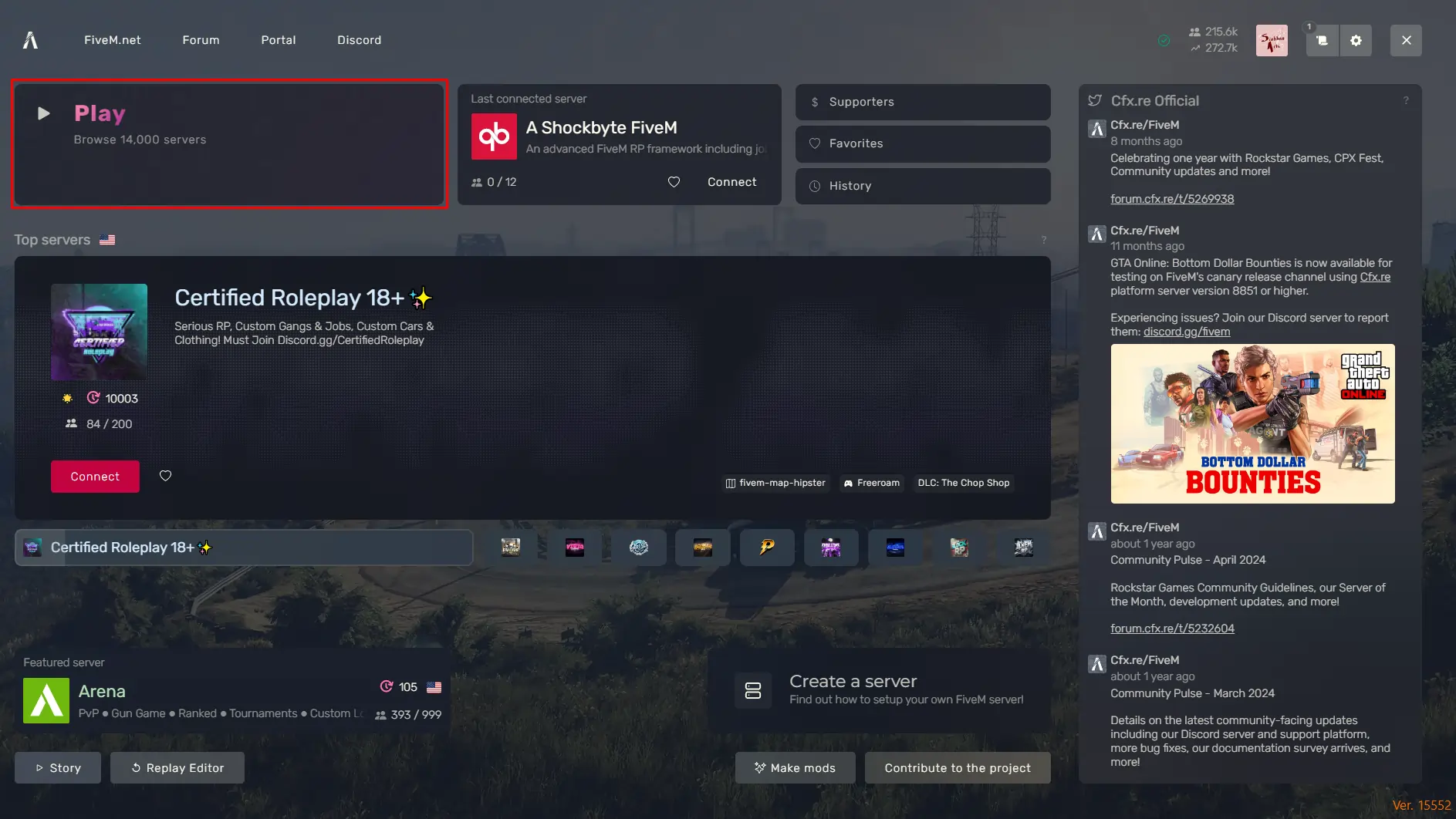
Step 2: Find Your Server
Option A: Search by Name
1. Use the search bar at the top of the server list
2. Type your server name and press Enter
3. Look for your server in the filtered results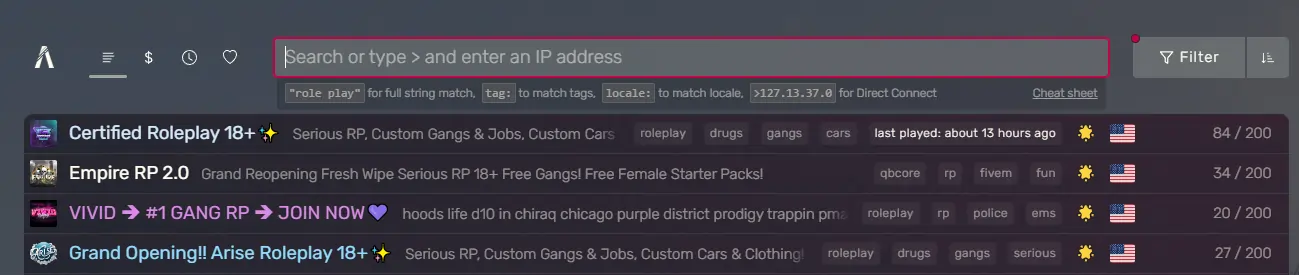
Step 3: Connect
1. Click on your server from the list
2. Press "Connect" button
3. Wait for the connection to establish
4. Enjoy your server!
Method 2: Direct IP Connection
Using Search Bar
1. Open FiveM client
2. Click in the search bar
3. Type `>` followed by your server IP
- Example: `>192.168.1.100:30120`
4. Press Enter to connect directly
Using Console Commands
1. Press F8 to open the FiveM console
2. Type the connect command:
connect <server_ip>:<port>
- Example: `connect 192.168.1.100:30120`
3. Press Enter to execute the command
4. Wait for connection to establish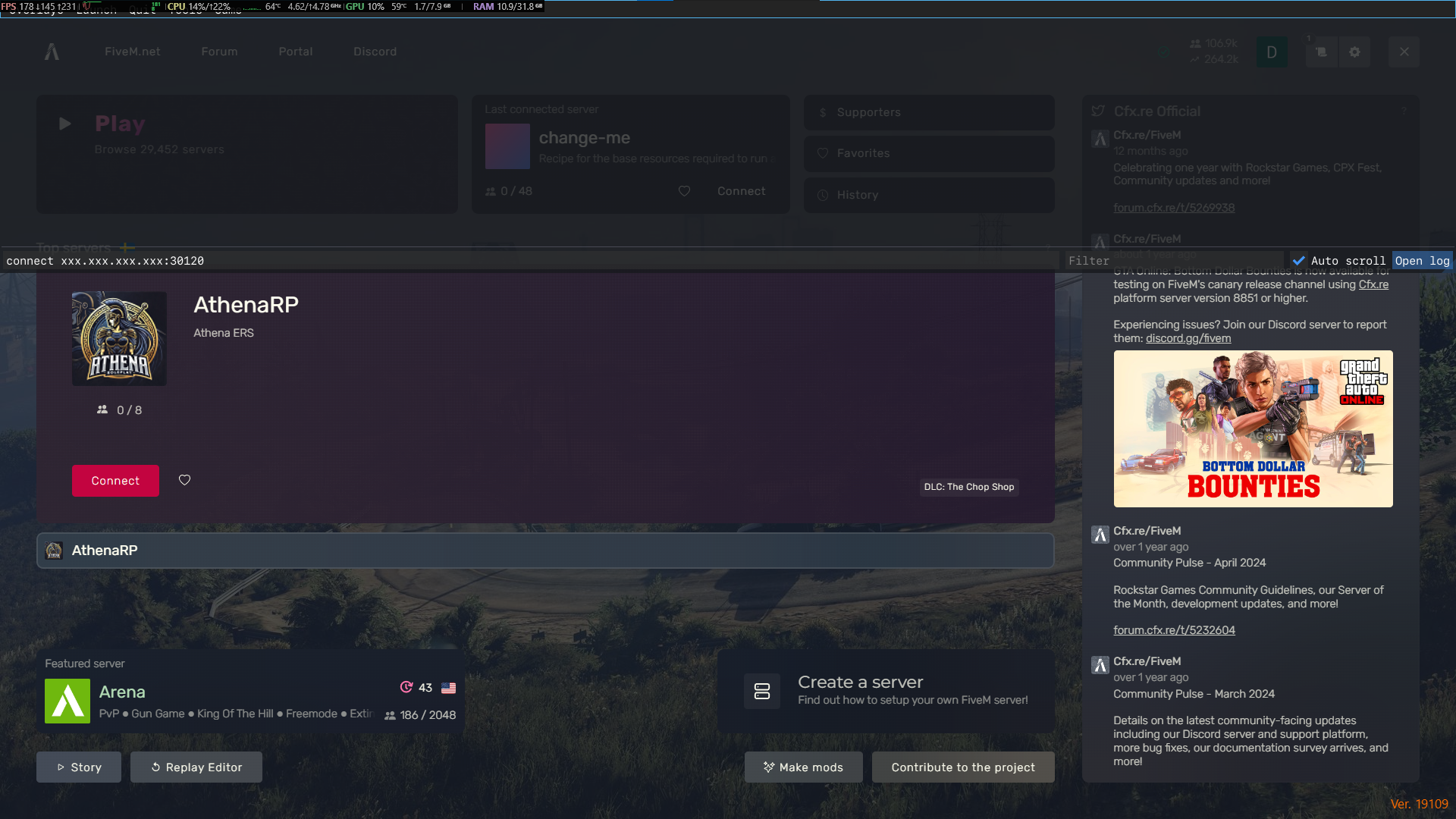
Finding Your Server IP
From Your Hosting Provider
1. Log into your hosting panel
2. Navigate to your FiveM server
3. Look for "Server Information" or "Connection Details"
4. Copy the IP address and port
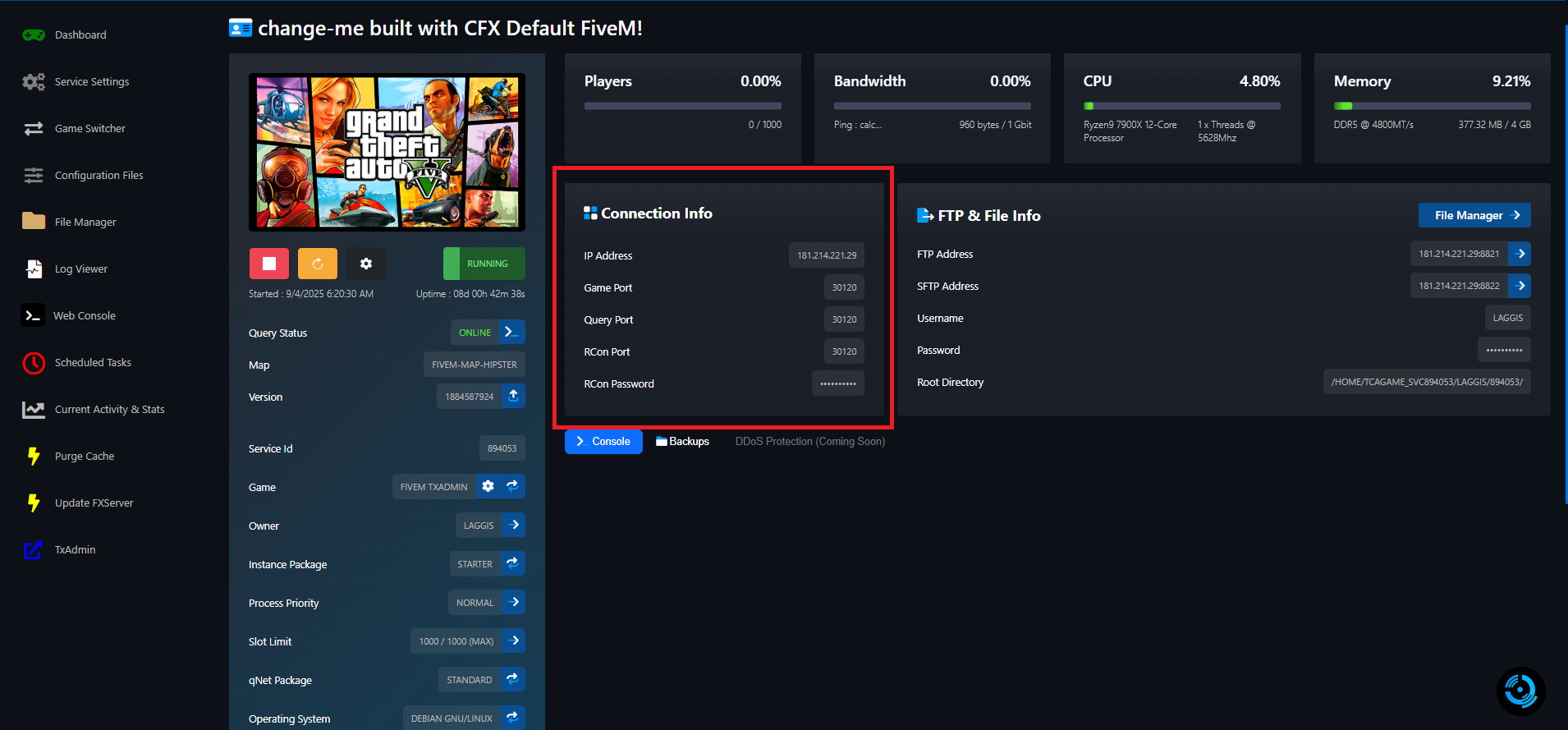
Troubleshooting Connection Issues
Possible Solutions:
- Verify the server IP address is correct
- Check if the server is online and running
- Try connecting via direct IP instead of name
- Refresh the server list
Need help?
Click the Live Support button on our homepage to get help instantly. Our team can explain protection levels and help you choose the right option for your FiveM server.