If you have previously hosted your FiveM server with another provider and want to migrate to Qonzer, you can easily transfer your server files and data. This comprehensive guide will walk you through the entire process step by step.
IMPORTANT: Ensure you have an active FiveM server package with Qonzer before starting this migration process.
Migration Overview
==================
The migration process involves three main components:
• Server Files: Your FiveM server data and resources
• Database: Your MariaDB/MySQL database containing player data and server configurations
• File Transfer: Uploading everything to your new Qonzer server
Step-by-Step Migration Process
==============================
Step 1: Download Your Server Files
-----------------------------------
First, you need to download your complete server files folder from your current hosting provider.
Example for ZAP-Hosting users: Your server files are typically located at:
/UID/gta5-fivem/server-data
Step 2: Create Database Backup
-------------------------------
Create a complete backup of your MariaDB/MySQL database and download it using your current provider's backup/download function.
[INSERT IMAGE: Screenshot showing database backup creation interface]
DOWNLOAD TIME NOTICE: Downloading server files can take considerable time (2-3 hours or more) as the data is typically uncompressed and may be several gigabytes in size. Plan accordingly and ensure a stable internet connection.
Step 3: Prepare Files for Upload
---------------------------------
Once both your server files and database backup are downloaded:
• Create a new folder on your computer
• Place both the server files and database backup in this folder
• Compress everything into a single ZIP archive
TIP: Name your ZIP file clearly (e.g., "FiveM_Migration_[Date].zip") for easy identification.
Step 4: Access Your Qonzer Account
-----------------------------------
Log in to your Qonzer account through our website and navigate to your FiveM server management panel.
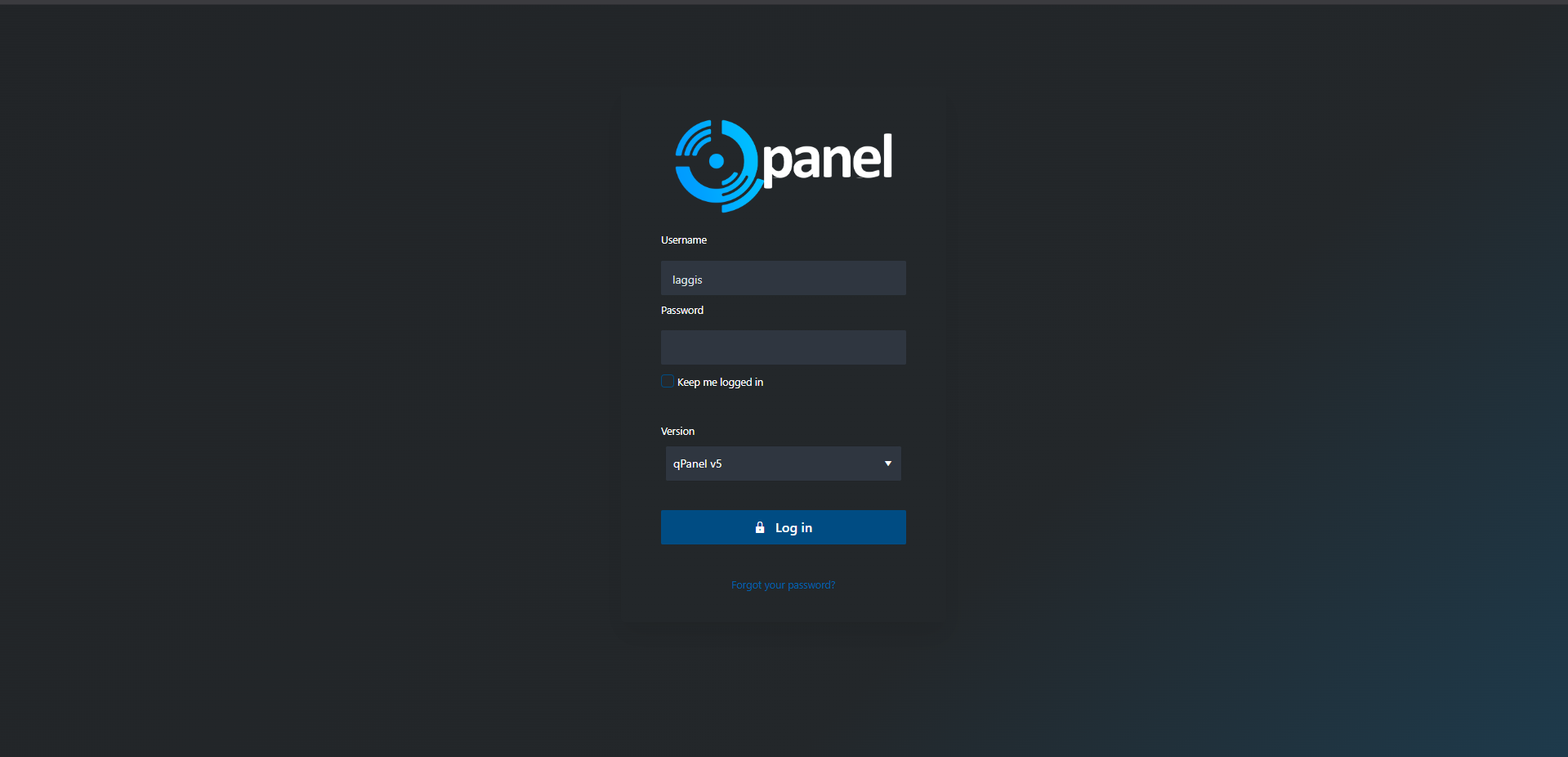
Step 5: Upload Your Files
-------------------------
Upload your ZIP archive to your Qonzer server using either FTP or our WebFTP file manager.
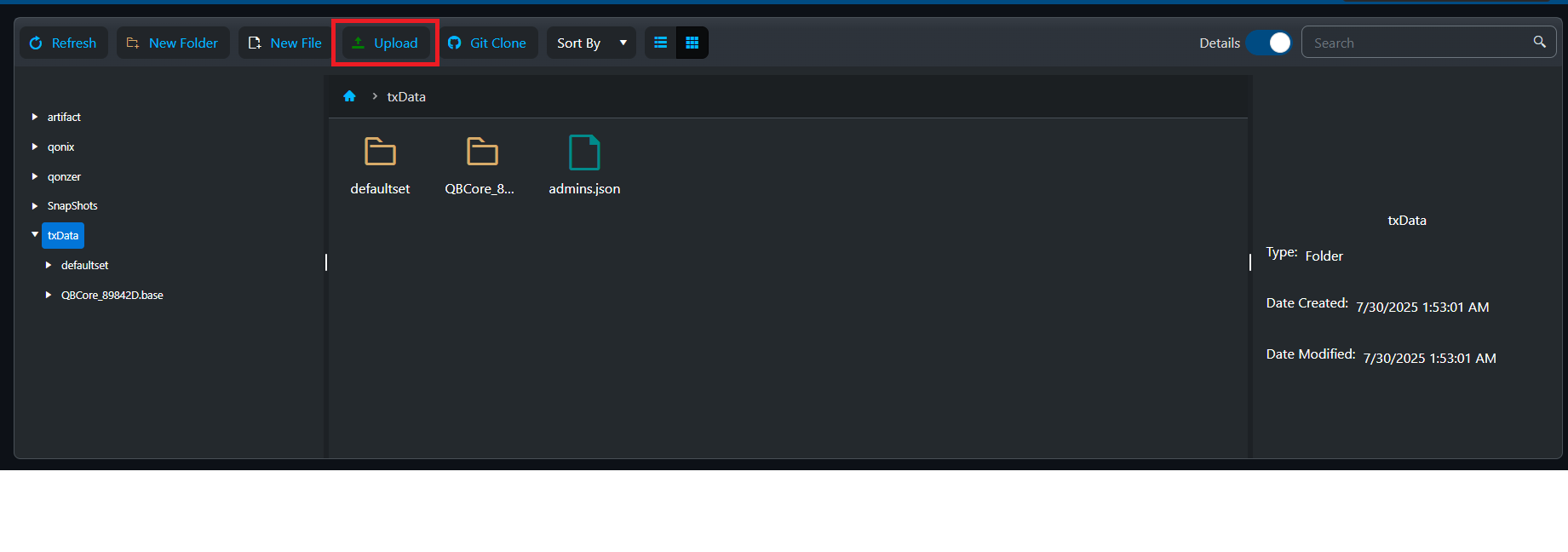
UPLOAD METHODS:
• WebFTP: Use our web-based file manager (recommended for smaller files)
• FTP Client: Use FileZilla or similar FTP software for larger files
Step 6: Extract and Configure
-----------------------------
After uploading:
• Extract the ZIP file in your server directory
• Import your database backup through the database management panel
• Update any configuration files with new server details if necessary
• Test your server to ensure everything is working correctly
Important Considerations
========================
FILE PERMISSIONS: After migration, you may need to adjust file permissions. Contact our support team if you encounter any permission-related issues.
CONFIGURATION UPDATES: Some configuration files may contain references to your old hosting provider's infrastructure. These will need to be updated to work with Qonzer's systems.
Need Help?
If you encounter any issues during the migration process or need assistance with any step, please don't hesitate to contact our support team. We're here to help make your transition to Qonzer as smooth as possible.
SUPPORT RESOURCES:
• Submit a support ticket through your client area
•Click the Live Support button on our homepage to get help instantly.
• Check our knowledge base for additional guides